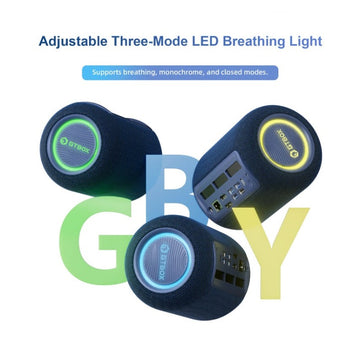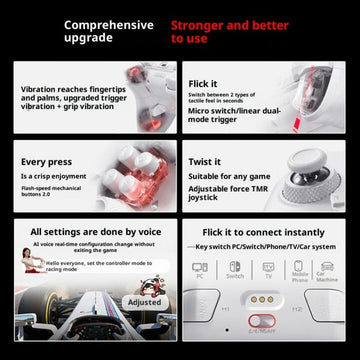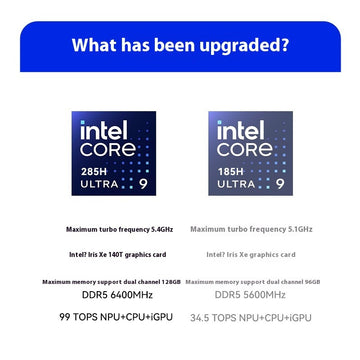How to Install Steamos 3.0 on Beelink GTR5 Mini PC ?
Although Windows handhelds have been around for many years (the earliest was probably the former UMPC?), the Steam Deck released by Valve last year starts at a price of $399 , which will bring your own games to the market. The idea of holding the library in the hand makes the concept of the handheld (specifically x86 architecture here) hot again. Many users may also want to experience SteamDeck. Considering that SteamOS3 is still exclusive to Steam Deck, there are several ways to experience it:
- Get straight to Steam Deck
- Install SteamOS 3.0 on your computer (theVakhovskeIsTaken/holoiso modified by the folk gods and demons)
- Using the Steam Beta, open the GamePad UI
I just got a high-performance Beelink GTR5 Mini PC on hand, and I tried to install SteamOS3 (holoiso), so this article is slightly different from the simple review, divided into two main parts, you can jump according to your needs.
Now you can buy GTR5 with $10 coupon code GTR5
Beelink GTR5 Exterior Design

 In terms of packaging, the Beelink GTR5 uses three colors of black, red and white, with the words GTR in big red, indicating the highest positioning of this product in the product line. GTR5 uses AMD Ryzen 9 5900HX processor, TMSC 7nm FinFET process, 8 cores (Zen3) 16 threads 4MB L2 Cache 16MB L3 Cache, base frequency 3.3Ghz, maximum acceleration frequency 4.6Ghz, default TDP 45W. The GPU integrates 8-core AMD Radeon™ Graphics (GCN architecture) with a maximum frequency of 2100Mhz.
In terms of packaging, the Beelink GTR5 uses three colors of black, red and white, with the words GTR in big red, indicating the highest positioning of this product in the product line. GTR5 uses AMD Ryzen 9 5900HX processor, TMSC 7nm FinFET process, 8 cores (Zen3) 16 threads 4MB L2 Cache 16MB L3 Cache, base frequency 3.3Ghz, maximum acceleration frequency 4.6Ghz, default TDP 45W. The GPU integrates 8-core AMD Radeon™ Graphics (GCN architecture) with a maximum frequency of 2100Mhz.

In terms of configuration, there are 32GB+500GB SSD and 32GB+1T SSD optional. I got the 32G+500GB version here. In terms of warranty, the official provides a three-year warranty, and after-sales is still relatively assured.

 In terms of fuselage, the Beelink GTR5 uses an all-metal fuselage. The top and sides use wire mesh to improve heat dissipation efficiency. The side metal mesh is also printed with the words GR9. In addition to the red Beelink nameplate on the top, there are AMD's LET'S START IT LOGO and fingerprint recognition module near the front panel. In terms of size, the Beelink GTR5 is 168mm long, 120mm wide, and only 39mm thick. The size of 0.786L is still very small.
In terms of fuselage, the Beelink GTR5 uses an all-metal fuselage. The top and sides use wire mesh to improve heat dissipation efficiency. The side metal mesh is also printed with the words GR9. In addition to the red Beelink nameplate on the top, there are AMD's LET'S START IT LOGO and fingerprint recognition module near the front panel. In terms of size, the Beelink GTR5 is 168mm long, 120mm wide, and only 39mm thick. The size of 0.786L is still very small.

It is also worth mentioning that AMD's LET'S START IT LOGO can still be bright, and the white indicator light is very comfortable in a dark environment. Every time you turn it on, the accompanying indicator lights up, and you will read AMD Yes! AMD Yes! AMD Yes! in your heart.

Thanks to the fingerprint unlocking module, you do not need to enter a password or Pin code every time you turn on the phone. The measured recognition rate is very high, and it is almost solved by pressing it.

The bottom is still printed with the shortcut keys for entering the BIOS (Delete) and selecting the boot (F7). Although only a paragraph of text is printed, it saves the user the steps to search the Internet.

Back to the front of the fuselage, there are the power button, the Clear CMOS button, the USB-A interface, the USB-C interface that supports video output, and the 3.5mm headphone jack. In addition, there are dual microphones on the front, which can be used for voice recognition and calls. or a meeting.

The back interface is relatively rich. In addition to the DC power interface, it provides HDMI*1, DP*1, USB3.0*2, USB2.0*, and 2 2.5G network ports. Note that Beelink GTR5 not only provides a 2.5G network port, but also a 2*2.5Gbps network port. Friends who like soft routing/All In One, please type the words "soft routing" on the public screen.

 The accessories section provides two HDMI cables, one long and one short, which are suitable for desktop and wall-mounted connections. The accessories come standard with a host hanger, which can be hung on the back of the monitor to further save space. The power supply part is produced by the old brand Huntkey, using DC round holes, the maximum output is 19V4.74A (90.06W).
The accessories section provides two HDMI cables, one long and one short, which are suitable for desktop and wall-mounted connections. The accessories come standard with a host hanger, which can be hung on the back of the monitor to further save space. The power supply part is produced by the old brand Huntkey, using DC round holes, the maximum output is 19V4.74A (90.06W).

In the disassembly part, the four screws at the bottom are still unscrewed. This time, a handle is reserved at the bottom of the Beelink, and the bottom cover can be separated from the fuselage by gently pulling it upwards. However, it should be noted that there is a SATA cable connected to the motherboard on the backplane. After using the handle to separate the bottom cover from the Mini PC, it needs to be gently opened from the side of the principle handle.
Take the cable side as the axis, flip to open the back cover

Open the back cover, you can see that the motherboard still uses a black PCB with a higher value, and the quality of components and SMT is also quite good. In the external interface part, an additional conductive tape is also added to connect with the chassis, which further improves the antistatic level.

In addition to the CPU, the memory, hard disk, and wireless network card have not shrunk. The memory part comes standard with 2 Crucial DDR4-3200 16G under Micron, Intel 660P SSD under the heat dissipation silicone, and AMD and Mediatek for the wireless network card. Customized RZ608 (MTK7921K), the antenna part is coated with black glue near the anti-vibration contact. In addition, the machine also provides a M2. SATA, and a 2.5-inch SATA disk, users can expand the storage space according to their needs.


 In terms of the system, the factory-built Win11 Professional Edition supports BitLocker device encryption, WIP (information protection), business management and deployment (access rights, group policies, etc.) and other functions compared to the home version. Although most of the functions are aimed at enterprise users, BitLocker and Group Policy are actually more meaningful for individual users, and the price of the professional version is also higher.
In terms of the system, the factory-built Win11 Professional Edition supports BitLocker device encryption, WIP (information protection), business management and deployment (access rights, group policies, etc.) and other functions compared to the home version. Although most of the functions are aimed at enterprise users, BitLocker and Group Policy are actually more meaningful for individual users, and the price of the professional version is also higher.

Before starting the test, I will share my current desktop. The host part is a Mac mini + GTR5 + PS4 Pro, and the display is an EW2780U from BenQ (replaced with a Bractek stand). The keyboard and mouse are Logitech MX Keys+MX Master 2s, the monitor hanging light is Yeelight monitor hanging light Pro, the background light is Yeelight light strip, the pseudo-glow clock on the desktop is Eleks Tube IPS, and the small clock next to the PS4 is the control of the Lego desk device.
Performance Test

 Before starting the test, briefly review the configuration of this GTR5. The CPU part is an AMD Ryzen 9 5900HX processor, 8 cores and 16 threads, a base frequency of 3.3Ghz, and a maximum acceleration frequency of 4.6Ghz. Integrated 8CU GPU, graphics card frequency 2100Mhz, with 32GB dual-channel DDR4-3200 memory.
Before starting the test, briefly review the configuration of this GTR5. The CPU part is an AMD Ryzen 9 5900HX processor, 8 cores and 16 threads, a base frequency of 3.3Ghz, and a maximum acceleration frequency of 4.6Ghz. Integrated 8CU GPU, graphics card frequency 2100Mhz, with 32GB dual-channel DDR4-3200 memory.

R9 5900HX is the second highest positioned product in the series, second only to the Ryzen9 5980 with a higher acceleration frequency.

The Zen3 core used in the 5000 series is also AMD's strongest CPU core in the past two years, and it is still a CCD+IO design. In the Zen2 era, 8 cores cannot directly access all L3 Caches, and 4 cores can only access directly connected 4MB Caches. Once access to other L3 Caches is involved, the performance will be significantly reduced. In addition to doubling the total L3 Cache capacity to 16MB, Zen3 also improves the CCX design. All 8 cores can access the full 16MB L3 Cache. The latency between cores is reduced, and memory latency and game performance are greatly improved.

However, the GPU part of the 5000 series still uses Radeon RX Vega. Compared with the 4000 series, the performance is only steadily improved, and the greater improvement is reserved for the Ryzen 6000 series using the RNDA2 architecture (but the CPU performance of the 6000 series is basically compared to the 5000 series. No progress).

 In terms of running points, in the CINEBENCH R23, the 5900HX single-core running score is 1472 and the multi-core running score is 10671, which are 19% and 28.9% higher than the Ryzen7 4800 single-core and multi-core respectively. In the PCMark of the reaction productivity tool, the GTR5 runs into 6412, and the sub-items are Essentials 9868, Productivity 10289, and Digital Content Creation 7049.
In terms of running points, in the CINEBENCH R23, the 5900HX single-core running score is 1472 and the multi-core running score is 10671, which are 19% and 28.9% higher than the Ryzen7 4800 single-core and multi-core respectively. In the PCMark of the reaction productivity tool, the GTR5 runs into 6412, and the sub-items are Essentials 9868, Productivity 10289, and Digital Content Creation 7049.

In the memory and cache test, with the support of dual-channel DDR4-3200, the zero-tick GTR5 memory reads 46641MB/s, writes 41948MS/s, and the delay part is 80.1ns. In the system L1 Cache part, the Ryzen9 5900HX with Zen3 architecture can read and write up to 1839GB/s and 1013.5GB/s respectively, with a delay of 0.6ns. L2 Cache read 977.1GB/s, write 1013.5GB/s, latency 2.6ns, L3 Cache read 512.07GB/s, write 376.68GB/s, latency 12.0ns.

The GPU part of the Ryzen9 5900HX uses an 8CU Radeon GPU with a GPU frequency of 2100Mhz and a bandwidth of 51.2GB/s with dual-channel DDR4-3200. The video memory allocated to the GPU can be automatically/manually set in the zero-tick BIOS. For the accuracy of the test, a fixed 4GB VRAM is manually allocated here.

 In the running part, the GPU score in 3DMark Time Spy is 1397, the CPU score is 8117, and the total score is 1595. In FireStrike, the GPU score is 4443, the physics score is 23066, and the combined score is 1363, for a total score of 4020.
In the running part, the GPU score in 3DMark Time Spy is 1397, the CPU score is 8117, and the total score is 1595. In FireStrike, the GPU score is 4443, the physics score is 23066, and the combined score is 1363, for a total score of 4020.

In the actual game part, I selected Assassin's Creed Odyssey, Genshin Impact, Shadow of the Tomb Raider and LOL. Except for LOL, they all use FHD resolution + low quality, turn off VSync and FPS limit, and LOL is the highest quality +4K resolution. Judging from the test results, masterpieces like Assassin's Creed Odyssey and Shadow of the Tomb Raider are playable (>30 fps) at FHD resolution, and Genshin Impact can basically run at 60 fps, while online games like LOL It can be easily controlled.

Shadow of Tomb Raider

Assassin's Creed Odyssey FHD

Genshin Impact

LOL

FFXV Benchmark FHD Lite Quality score 2730


 Many people may intuitively think that the performance of the Mini PC will be reduced after the size is reduced. In fact, under the good heat dissipation design, the performance of the Mini PC has not shrunk at all except for its size. The measured zero-mark GTR5 double copy is 30 minutes. Under the environment of room temperature of 28 degrees, the CPU temperature can be stabilized at about 73 degrees, and the performance release is very good. The noise part of the GTR5 is 50.7dBA at the 5cm position of the test host in the copy machine for half an hour, and the noise at the 45cm position (human position) is only 43.1 decibels. Considering the performance of full blood release, this noise control is quite good.
Many people may intuitively think that the performance of the Mini PC will be reduced after the size is reduced. In fact, under the good heat dissipation design, the performance of the Mini PC has not shrunk at all except for its size. The measured zero-mark GTR5 double copy is 30 minutes. Under the environment of room temperature of 28 degrees, the CPU temperature can be stabilized at about 73 degrees, and the performance release is very good. The noise part of the GTR5 is 50.7dBA at the 5cm position of the test host in the copy machine for half an hour, and the noise at the 45cm position (human position) is only 43.1 decibels. Considering the performance of full blood release, this noise control is quite good.
SteamOS 3 install/enable GamePad UI
There are currently two main ways to experience SteamOS 3/GamePad UI. One is to install the image (HoloISO) made by the folk god to your own machine. The advantage is that it is installed and used in real life. The disadvantage is that SteamOS3 is currently designed for Deck, and the compatibility is slightly poor. There may be more or less problems with different machines. You must have a heart that can toss.
Another method is relatively simple, you can switch the Steam UI to the same GamePad UI as SteamOS on platforms such as Windows by opening the Steam beta version. The advantage is that it is basically non-destructive, and you can switch back to the original interface at any time. The disadvantage is that the experience is not the complete SteamOS 3.
Installation of SteamOS 3

The first installation method relies on the HoloISO made by folk gods. Currently, it has been adapted to include Bootup, SteamOS OOBE, Deck UI, TDP/FPS Limiting, Global FSR, Shader Pre-Caching, Switch to Desktop, Vapor, System updates, etc. The configuration of the installation machine is preferred to recommend AMD APU similar to SD. Intel graphics machines can solve some problems through settings. NVIDIA users do not recommend using this image for the time being.

The part that works normally under HoloISO
For the video introduction and mirroring of the installation, you can refer to the video "Take you to install SteamOS 3.0 (Steam Deck ported version) on any computer in three minutes" on the Up "Video Game Lao Chen" at Station B.
Preparation:
- A computer that can install SteamOS, preferably AMD APU/graphics card
- Download the HoloISO image
- U disk/mobile hard disk*1
- Burning software (eg BalenaEtcher)
- good internet access
The installation process is as follows:
- It is best to use a wired connection, the wireless network card support is poor
- Burn HoloISO to U disk/mobile hard disk
- Enter the BIOS and set the startup item to U disk/mobile hard disk
- Enter SteamOS Install (core/linux)
- Enter holoinstall to install
- Select Full SteamOS 3 in the installation section
- Select the installation hard disk (a complete hard disk is required by default)
- The administrator and user account passwords need to be set during the installation process
- The installation depends on the network, such as poor network connection, there is a risk of failure
- If the installation fails, you can only reinstall it. Students with poor network recommend it in the middle of the night.
Preparation and installation Process

If the installation process goes well (note that there is no error/Failure, if it is interrupted due to network reasons/Failure needs to be reinstalled), adjust the boot sequence in the BIOS to the hard disk where SteamOS 3 is installed, and enter the account and password to enter SteamOS. HoloISO has a built-in complete OOBE, boot according to the Steam Deck to boot, enter the Steam account password and you can use it normally.

 Regarding the specific experience of SteamOS, since there is a lot of content to be prepared, it is planned to be updated in a later article. This article will stop at the installation first.
Regarding the specific experience of SteamOS, since there is a lot of content to be prepared, it is planned to be updated in a later article. This article will stop at the installation first.

At present, the functions in the system are basically normal, and the processor model can be recognized normally. However, the Linux core used by SteamOS 3 is relatively old and does not support relatively new WiFi chips. If you need to use WiFi, it is recommended to consider a driver-free wireless network card, or install a USB driver-free wireless network card.

 GamePad UI is really suitable for handheld/handle operation
GamePad UI is really suitable for handheld/handle operation
Launch GamePad UI in Steam Beta
Of course, for beginners, or users who are not ready to use the device as a game console, the GamePad UI can also be experienced on the Steam client.


First find the package folder under the Steam folder, create a new beta.txt, then enter "steampal_stable_9a24a2bf68596b860cb6710d9ea307a76c29a04d" and save it, then remove the .txt suffix from beta.txt.

Then right-click the Steam icon - select properties, add -gamepadui after the target, re-run the Steam program to upgrade, and enter the GamePad UI interface after the upgrade is complete. If you want to switch back to the original interface, just remove the -gamepadui after running the program.

Re-run Steam to update

Steam interface with GamePad UI enabled
Our Verdict
Beelink Mini PC products are divided into different series such as GT (R/I) and SE (R/I) according to their performance, where R corresponds to AMD and I corresponds to Intel. As a product that pursues extreme performance, the GTR5 is slightly larger in volume (0.786L vs 0.57L) than the SER4 I reviewed some time ago, but its performance is also stronger (R9 5900HX vs R7 4800U). The performance of heat dissipation is also very eye-catching. In the copy machine test, the CPU temperature of 45W TDP 5900HX is 3 degrees lower than that of the excellent SER4 (4800U) in 30 minutes. Long-term high-load use can also have very good performance release.
Highly integrated design, uncompromising performance release, and rich usage scenarios are the reasons why Mini PCs are becoming more and more familiar and accepted by the public. As a Mini PC enthusiast, I will continue to share the evaluation and gameplay of the Mini PC with you. I hope you will pay more attention to my follow-up updates.


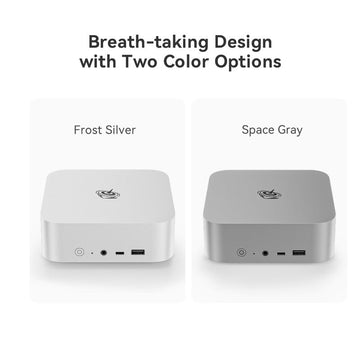

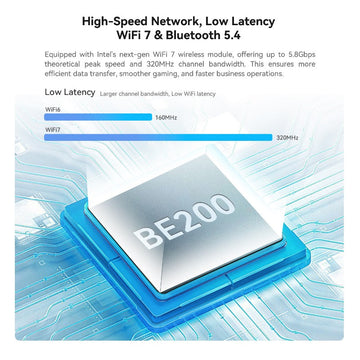


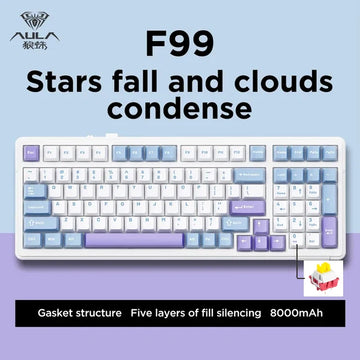
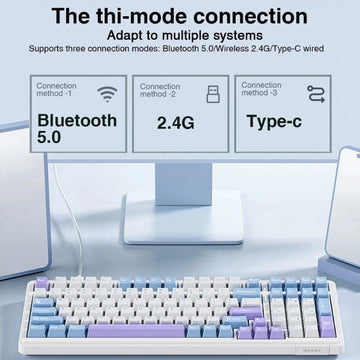









![[US Warehouse]Flydigi Vader 5 Pro Dragon Ball Limited Edition Game Controller](http://minixpc.com/cdn/shop/files/2bf62a4b1011cdf0b5088de9d5ad663d_360x.jpg?v=1763001514)
![[US Warehouse]Flydigi Vader 5 Pro Dragon Ball Limited Edition Game Controller](http://minixpc.com/cdn/shop/files/0944bf12c40c5bcaf5bc45c2a2f0b9e0_360x.jpg?v=1763001514)